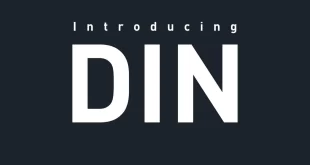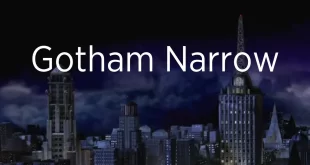Have you ever come across a beautiful font on a website, in a logo, or on a poster and thought, “What font is this?” If you’re a designer, developer, or font enthusiast, chances are you’ve asked yourself this question more than once. The good news is that font identification is no longer a mystery thanks to several smart tools and apps designed specifically for this purpose.
In this article, we’ll explore the best tools to help you identify fonts instantly — whether it’s from an image, a website, or even a mobile screenshot. We’ll also provide tips on how to get the most accurate results and explain the limitations of each tool.
🔍 Why Font Identification Matters
Fonts are an essential part of visual identity. Whether you’re designing a brand, creating a blog post, or building a UI, the right font choice can elevate the entire design. That’s why knowing exactly which font was used can save you hours of searching and experimenting.
Here’s why people search for fonts:
-
They love the look of a font used in branding or marketing.
-
They want to maintain consistency with existing designs.
-
They want to find similar fonts for budget-friendly alternatives.
-
They’re simply curious and inspired by typography.
📷 How to Identify a Font from an Image
If you have an image with text and want to identify the font used, you’re in luck. Many online tools use OCR (Optical Character Recognition) and font-matching algorithms to give you the answer within seconds.
✅ 1. WhatTheFont by MyFonts
Website: https://www.myfonts.com/WhatTheFont/
Why it’s great:
WhatTheFont is arguably the most popular font identification tool on the internet. Upload an image, crop it around the text, and the system will scan and match the font against its massive database.
Pros:
-
Clean and easy to use.
-
Supports multiple font styles.
-
Suggests similar fonts in case an exact match isn’t found.
-
Also available as a mobile app (iOS & Android).
Tips:
-
Use clear, high-contrast images.
-
Avoid overlapping or curved text for better accuracy.
✅ 2. Font Squirrel Matcherator
Website: https://www.fontsquirrel.com/matcherator
Why it’s great:
Font Squirrel Matcherator allows you to upload images and it works well with both web-safe and commercial fonts. It uses advanced matching to identify both the font and potential alternatives.
Pros:
-
Works with complex font styles.
-
Links to free or commercial download sources.
-
Advanced image control options for better results.
Cons:
-
Might require manual adjustment and alignment.
✅ 3. Fontspring Matcherator
Website: https://www.fontspring.com/matcherator
Fontspring’s Matcherator is another powerful alternative that scans images and offers professional font matches. It can identify OpenType features like ligatures and swashes, making it ideal for display and decorative fonts.
Standout Feature:
Fontspring focuses on font licenses, making it a great tool for commercial designers.
✅ 4. Adobe Capture App
Platform: iOS & Android
Adobe Capture is a mobile app that can identify fonts in real-time using your phone camera. Just point your camera at the text, and it will match the font using Adobe Fonts’ database.
Pros:
-
Super fast identification.
-
Syncs directly with Adobe Creative Cloud.
-
Includes tools for color palettes, patterns, and vector shapes.
Cons:
-
Limited to fonts in Adobe Fonts library.
🌐 How to Identify a Font from a Website
Sometimes the font you want isn’t in an image — it’s part of a live website. In that case, browser extensions or dev tools can help.
✅ 5. WhatFont (Browser Extension)
Available on: Chrome, Firefox, Safari
WhatFont is a lightweight browser extension that allows you to hover over text on a website to instantly see the font name, size, style, weight, and more.
Pros:
-
Very fast and accurate.
-
No need to inspect HTML or CSS manually.
-
Shows fallback fonts too.
Cons:
-
Only works on live websites (not on images or screenshots).
Bonus Tip: Combine WhatFont with Chrome DevTools to dig even deeper into font files, style sheets, and font families used on the site.
✅ 6. Fonts Ninja
Website: https://www.fonts.ninja/
Fonts Ninja is a font discovery tool that identifies fonts on websites and lets you try them out before buying. It also shows you where you can buy or download them.
Pros:
-
Try fonts live on your system.
-
Works on both free and paid fonts.
-
Links to purchase or download fonts directly.
Cons:
-
Requires desktop app installation for full functionality.
📱 Mobile Apps for Font Detection
If you’re often on the go, these mobile tools are a must-have:
✅ 7. WhatTheFont Mobile App
Same as the web version, but optimized for mobile devices. Snap a photo and identify fonts wherever you are.
✅ 8. Adobe Capture
As mentioned earlier, Adobe Capture also acts as a font scanner. It’s a great all-in-one tool for creatives.
💡 Tips to Improve Font Detection Accuracy
To get the best results from any font identification tool, keep the following tips in mind:
-
Use high-resolution images: Blurry or pixelated text can confuse the algorithm.
-
Ensure contrast: Black text on a white background (or vice versa) works best.
-
Straighten the text: Curved or slanted text can lead to incorrect matches.
-
Limit the number of characters: 5–10 letters is ideal, especially if they include distinctive ones like “g,” “y,” or “a.”
-
Avoid effects: Remove drop shadows, outlines, or filters if possible.
🔁 What If the Font Can’t Be Identified?
Even with the best tools, some fonts may remain elusive. Here are a few things you can do:
-
Find Similar Fonts: Tools like WhatFontIs, Font Squirrel, and Adobe Fonts suggest lookalikes.
-
Ask the Community: Platforms like Reddit’s /r/identifythisfont or font forums can help.
-
Use AI Models: Newer AI-driven tools are improving fast and may catch what others miss.
🧠 Bonus: AI-Powered Font Identifier Tools
AI and machine learning are pushing font identification to the next level. Some modern tools analyze thousands of font features and provide near-exact results, even for handwriting and script fonts.
Examples:
-
FontIdentifier.ai
-
DeepFont (Research Project by Adobe)
These tools aren’t yet mainstream but are worth keeping an eye on.
🔗 Conclusion: Say Goodbye to Font Mysteries
With the tools listed in this guide, you’ll never have to ask “What font is this?” again. Whether you’re analyzing a website, poster, or mobile screenshot, there’s a perfect tool ready to help.
Top Recommendations:
-
For images: WhatTheFont and Font Squirrel Matcherator
-
For websites: WhatFont Extension or Fonts Ninja
-
For mobile: Adobe Capture
So next time inspiration strikes and you see the perfect font, just reach for one of these tools and discover its name in seconds.
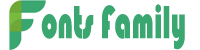 Free Fonts Family
Free Fonts Family